3.5 inch Screen Driver issue

Hello,
i am using this TFT Screen: https://www.elegoo.com/products/elegoo-3-5-inch-tft-lcd-screen
and on this website (http://www.lcdwiki.com/3.5inch_RPi_Display#Driver_Installation) it looks like the preloaded LCD35-show driver by GoodTFT is the right one for this screen.
I selected the option in the setup wizard and set everything up. Everything works, BUT just over HDMI. So I opened the ssh console to manually install the right driver by using sudo ./LCD35-show in the right folder. If I did everything correctly the PI should now install the driver and reboot. Instead it does not reboot and I just get this:
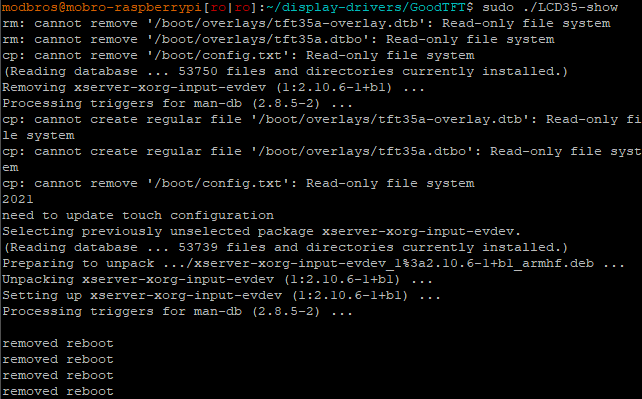
Now the TFT Screen is completely white and the HDMI screen is black with one little white bar in the top left corner. I also dont know how to get it back to work with HDMI again.
I tried reinstalling the OS to the PI and did everything again but it does not work.
What can I do to make this work? I would be thankful for helpful answers.
Hi @woofever
Yes, the preloaded driver ‘GoodTFT LCD35-show’ should be the correct one for your display.
After selecting it in the configuration wizard, how long did you wait after applying the configuration?
Note that your Raspberry Pi needs to reboot twice (!) in order apply the display driver. The display will only work after the second reboot
Also what do you mean by “Everything works, BUT just over HDMI”?
As far as I can tell, the display you're using does not have an HDMI port.
Yes I waited for the Pi to reboot twice after the configuration wizard. After the TFT screen still stayed white and just the HDMI monitor working I installed the driver over ssh. The raspberry Pi did NOT reboot after that.
In addition to the TFT screen I have an HDMI Monitor connected to the Pi. Everything was showing on there.
If you install the driver manually over SSH, the Pi will not reboot automatically. That is intended, as the scripts have been slightly altered, so they can be used by the configuration wizard (and having the script trigger reboots would mess with it)
MoBro currently will only ever use one screen. So if you have multiple screens connected at the same time, only the first one will be used. In your case I suspect that is the one connected over HDMI.
So I'd suggest to try it again, but without the HDMI monitor being connected.
I unplugged the HDMI screen now and installed the driver again, after that I rebooted the PI two times manually. Still not working :(
did you install the driver manually again or via the configuration wizard?
in case you did it manually:
did you disable the OverlayFS before installing it?
because if you didn't, all the changes made by the installation will be gone once you reboot
Before you start trying to do it manually, I'd give it another shot by just selecting the driver in the configuration wizard and let it install automatically. While not using the additional HDMI display of course.
That would really be the easiest way.
I installed it manually and I didn't disable OverlayFS. How do I do that?
I tried it again with the configuration wizard. But if I open the webinterface the LCD35-show driver is already selected in the dropdown menu. I selected HDMI now, let it reboot twice, selected LCD35-show, let it reboot twice again and there is still no sign of life.
Hmm that's weird.. :/
I just tried again myself with one of those 3.5 inch GoodTFT displays and a Raspberry Pi 3B+ and the screen works just fine for me after selecting the LCD35-show driver in the configuration wizard.
If you really want to install the driver manually, check out the guide over here. It also explains how you can disable the OverlayFS before installation.
I did it manually with disabling OverlayFS like it is shown in the guide but it's still not working. The display worked with standard Raspbian. I am not shure what I am doing wrong here.