This section will guide you through downloading and flashing our own custom pre-configured Raspberry Pi image.
If you prefer to use your own custom Raspian installation refer to: DIY setup
Requirements:
- Micro sd card with min. 4GB and preferrably class 10
(slower cards will work as well but the Pi will take longer to boot) - Etcher
(or any similar software)
Download
The download for the Raspberry Pi image can be found on our website or you can download it right here:
Download Raspberry Image
After downloading the file you will have to extract the zip file.
It's compressed using LZMA2 which is still not supported by default on Windows, so you need to use either WinRar or 7zip.
Flash
Make sure you connect your micro sd card to your PC.
In order to flash the image onto the card you can use e.g. Raspberry Pi Imager or balenaEtcher
The screenshots below are from balenaEtcher.
You're also free to use any other flashing software if you prefer a different one.
- Select the downloaded image
- Select your connected micro sd card
- Click 'Flash'
- Accept the appearing windows command prompt
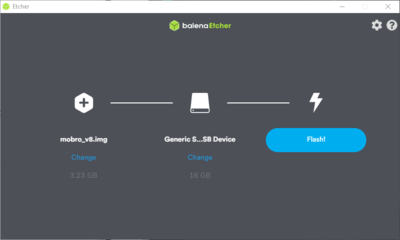
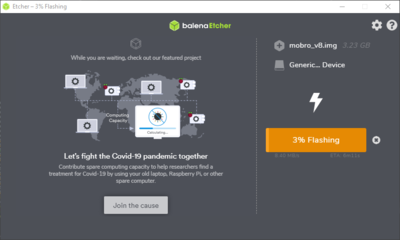
- Wait for flashing to complete
- Wait for validation to complete
- Securly eject the micro sd card and remove it from the PC
Your SD card now contains our custom Raspberry Pi image and is ready to use.